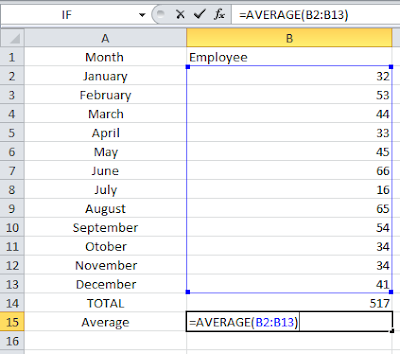Microsoft's Excel program allows you to build
spreadsheets with mathematical formulas that adjust data according to your
instructions on an ongoing basis.
In this
artical we describes the Formula syntax and usage of the AVERAGE function in Microsoft Excel.
Open Microsoft Excel on your Computer.
1. Click On :New" at the left side
2. And click on the "Create" button at the Rightside
Enter information and Data in the cells that you will the Average of.
- Enter the numbers in cells B2 through B13 of the worksheet.
- The number enter are 32, 53,44, 33, 45,66, 16, 65,54,34,34, and 41
Entering the formula “=SUM(B2:B13)” in cell B14.
Hit "Enter" to See the Result.
Find the Average of the number you Enter.
You can place the "Average" function in many ways:
- Click on an empty cell, such as B15, then type “=AVERAGE(B2:B13)” And Click Ok.
- Click on any Empty cell Enter the range “B2:B13" and Click Ok.
- Clck on any Empty cell enter the range "=B14/12" and click Enter.


 #ref-menu
#ref-menu